Lock Screen
The default lock screen on OnePlus looks like the one on the left (Custom lock screen). But I like the right one since it has Slider shortcuts. You can slide to unlock and open the application in one step. It also displays calendar events when you slide down the Clock widget.
To get the lock screen with slider shortcuts, you just need to un-select Custom lock screen in the Lock screen setting. Clicking on the Clock widget allows you to configure what to display, time, weather or calendar events.
To display all events on lock screen you need to select display next event and un-select Reminders only.
By selecting Camera widget, slide to the left on the lock screen brings out the Camera. Select Custom widgets, sliding to the right on the left allows you add more lock screen widgets.
To configure the slider shortcuts, you select Slider shortcuts under Lock screen setting, then slide to the position you want to update. A list of apps will be displayed. If the one you want to add is not in the list, select Apps to get the list of all apps.
Google Now Launcher
If your previous phone is Nexus, you may prefer the Goolge Now Launcher. So you can get transparent status bar and launching Google Now by swiping to the right.
You can down load the Google Now Launcher from Google Play store.
You can down load the Google Now Launcher from Google Play store.
https://play.google.com/store/apps/details?id=com.google.android.launcher&hl=en
Once installed, you can select Google Now Launcher as default Home in the Home setting.
Once installed, you can select Google Now Launcher as default Home in the Home setting.
Gestures
Black Screen gestures is introduced by LG G2 (like double-tab to wake). OnePlus also has gestures support and it provides more useful gestures. This is another area iPhone needs to catch up.Double-tap - Turn on screen
I use this all the time. No need to reach for the tiny Power button! This is so important for a phone without physical home button.
This gesture should be enabled by default. If not, you can select it under Display & lights setting.
Double-tap on Status Bar - Turn off screen
Status bar is located at the top of the screen (where battery status, time are displayed). Again save you from reaching for the Power button and also help on saving battery.
This gesture should be enabled by default. If not, you can select it under Status bar setting.
If you are on the lock screen, you can double-tab any places on the screen to turn off screen. This is convenient if you just want to check the time/weather/event display on the lock screen. Just double-tap turn on screen and double-tap again to turn off.
Draw circle - Activate camera
With screen off, draw a circle (does not need to be perfect) can turn on screen and open camera. This is my favorite gestures.
Draw a V - Turn on or off flashlight
With this feature, OnePlus phone is more convenient than a real flashlight.
Draw fingers vertically - Play/pause music
With these gesture, OnePlus phone can play music without need to turn on and look at screen (as convenient as iPod). What I found is that the you have to draw the vertical line long enough (like half of the screen) to be recognized.
Sometimes the music play may be triggered accidentally, for example, when you just wiping the dust from the screen. You may want to disable this gesture in this case.
Draw arrow - Play Next/previous track
Draw > Play next track. Draw > Play previous track. You can also achieve the same thing by long pressing volume up/down key while screen is off.
Notification Light
One of the good features Android phone has but iPhone does not has is the notification light. However, Nexus doe not provide options for you to customize different color for notification for different apps. You may need to buy some third party apps to do that like (Light Flow).Good news is OnePlus One provides this feature out-of-the-box, so you no longer need to install Light Flow. This may save your some memory.
To configure different color for different applications, you can go to Display and lights settings, select Notification light.
In the following screen, select Use custom values and then tap the + sign on the top right corner to choose the apps you want to configure notification light color. You can configure the color, pulse length and speed.
More topics:
OnePlus2 Killer: Lenovo ZUK Z1 USD 284
OnePlus2 Killer: Lenovo ZUK Z1
Tips on how to use OnePlus One Phone (1)
How to save OnePlus One battery

.png)









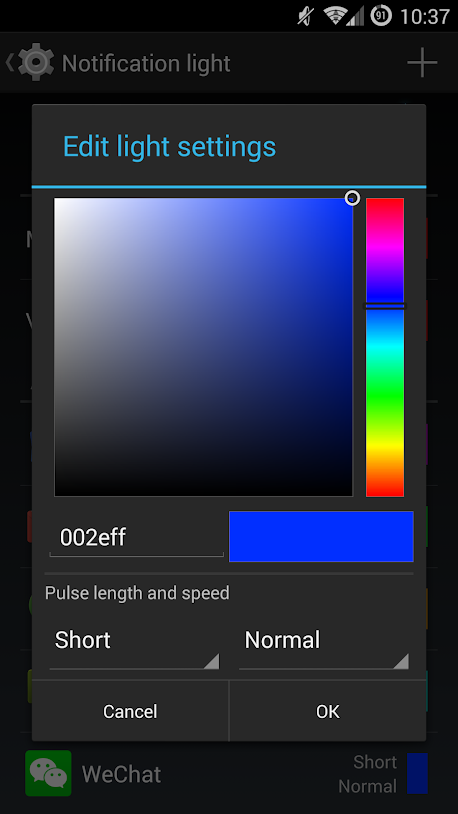

No comments:
Post a Comment