There are many companies providing free cloud storages to backup the photos taken by your smart phone, like Apple iCloud, Microsoft One Drive and Drop Box.
Once you took a photo, it will be copied to cloud so the photo will not be lost even you lost your phone. Backup to cloud also provide other benefits like easy to view the photos from anywhere and easy to share with other people.
But what about the phones taken by other cameras like point and shoot camera and DSLR? The size of these photos are usually huge and the free space provided by these company are not enough. For example, myself have around 40000 photos and the total size is around 400GB. While the free space provided by these company are from 2G to 30G.
Good news is that Google quietly provides unlimited free storage for all of your photos (Google+ Auto Backup), as long as these photos are backup using 2048px resolution. For me, this resolution is enough since my main purpose is to view on the web and sharing.
In order to use Google+ Auto Backup, first thing you need to do is install the Auto Backup application on your computers. Both PC and Mac are supported. If you already have latest Picasa installed on your computer, the Auto Backup application should be already installed as part of the Picasa. Picasa is a excellent free software provided by Google to organize, edit and share your photos.
If you do not want to install Picasa, you can just download and install the Auto Backup application through the following link:
Both Windows and Mac are supported.
Before staring backup, you may want to do the following for easier search and manage your photos.
1. Add the dates to the photos if dates are not there.
For some old photos or scanned photos, there is no date information. You can use tools like Picasa to add the date. Google will use the date of the photos to organize and also you can search on dates to find the photos.
2. Add captions to your photos.
You can use Picasa doing that. This is also for easier to search once the photos are backup.
3. Add location information to your photos
Old cameras do not have GPS. You can use Picasa add location information (by clicking on the map). These information is useful when you search by locations. Google also uses the location to create stories for your photos.
Now you can run and configure Google+ Auto Backup.
1. Add the dates to the photos if dates are not there.
For some old photos or scanned photos, there is no date information. You can use tools like Picasa to add the date. Google will use the date of the photos to organize and also you can search on dates to find the photos.
2. Add captions to your photos.
You can use Picasa doing that. This is also for easier to search once the photos are backup.
3. Add location information to your photos
Old cameras do not have GPS. You can use Picasa add location information (by clicking on the map). These information is useful when you search by locations. Google also uses the location to create stories for your photos.
Now you can run and configure Google+ Auto Backup.
Windows
Mac (click on Preferences)
Windows
Mac
The icon of Auto Backup will be displayed on the status bar to show you the process.
Windows
Make sure do not backup sensitive photos to cloud, think about Jenifer Lawrence.
You can view your backup photos using the following URL:
Or go to Google Plus page and choose Auto Backup as the following:
You can also search photos using keyword, date, year. For example, type "2002" will list all of the photos taken in 2002.
You can share photos by click on the Share button on the top of the photo.
Another way to share is right click and copy the Image URL.
Google will automatically enhance the photos for you. If that is not enough, you can click on the Edit button to enhance photo yourself using the free tool provided by Google.
You can also add caption, location or change Date taken if you did not do that before backup.
If you have Chromecast, you can project Auto Backup Photos on TV.
Just install a Google Cast plugin to your Chrome browser.
https://chrome.google.com/webstore/detail/google-cast/boadgeojelhgndaghljhdicfkmllpafd?hl=en

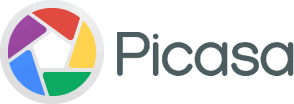










Try deal price comparison and alert tools in LavaHotDeals.com. Make money by sharing hot deals
ReplyDeleteThis storage place has been a great place to store my business equipment. I've used this facility for over 2 years and they have been excellent to work with and affordable too.
ReplyDelete